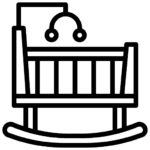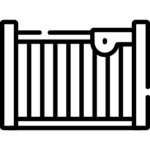كيفية إضافة أشكال مختلفة لمنتجاتك
If you sell different options for a product within the same listing, you can add those options as variations. You can offer up to two types of variations for each listing. For example, if you sell a sneaker with different sizes and colors, you can specify these options in that sneaker listing’s variations.
How to add variations to a listing
- Click the product you like to edit or create
- From the product category dropdown, choose ‘variable’
- Scroll down to the ‘attributes and variations‘ section. Before you can add a variation, you need to add some variation attributes on the Attributes section
- A list of relevant attributes will automatically appear. Then, select one or more options from the attributes drop down menu. To include variations, select ‘used for variations‘ & ‘visible on the product page‘ under each attribute.
- From the variation dropdown, choose ‘add variation‘ or ‘create variations from all attributes‘
- Click ‘GO’ to create a single variation.
- Click ‘Save’
Varying on price
The price you set for each variation is the total price for each option of the product, not an additional cost.
How to add photos for each variation?
If this product varies on a visible attribute, such as color, you can add photos to visibly show that variation.
To add photos for your variations:
- Click or create the product you’re interested in on the Products page.
- Click Add photo at the top of the listing.
- Select the photo(s) that you want to add to the listing.
- Scroll down to ‘Attributes &Variations’. Add variations, if you haven’t already.
- Select the variation you want to add photos for. You can choose one variation to link photos to. If you have more than 10 variations, you can only add photos for ten of these variations.
- Click Save.