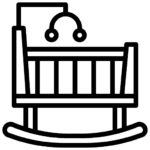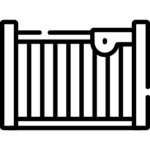How to Add Tracking and Complete an Order
There are two ways to add tracking to an order:
If you complete an order, tracking information can be added manually.
When you add tracking to your order, you help provide your buyer an excellent customer service experience by keeping them updated about the status of their shipment.
To add tracking and complete an order:
- On Alsindbadland.com, go to vendor dashboard and then Orders.
- In the Open orders tab, you’ll see a list of your sales that you haven’t completed yet.
- Select the order you’re interested in. Then, complete the order.
- Choose a Ship Date. You can choose to set a Ship Date up to two days in the future. We will not send a Shipping Notification to your buyer until the package’s Ship Date. Ship Dates are based on Eastern Time.
- Add a personal Note to Buyer. To save a note, select the message bubble in the Note to Buyer field.
- Select Preview email to view the shipping notification that will be sent to your buyer. If you’d like, check Send me a copy of this email.
- Select Submit.
When is a tracking number is not required?
Tracking will not be required in the following instances:
- Digital items, including custom digital items
- Customized order additions linked to another order
- Orders not being shipped (local pickup/delivery)
- Oversized and heavy items
If you need to indicate an exception other than what is listed, you’ll see an option to indicate This order doesn’t have tracking below the tracking number field. You can then add a quick explanation for why you can’t add tracking for an order.
When to complete your order
Remember to complete your order after it’s been delivered to the shipping carrier. When you complete an order, we automatically send your customer an email letting them know their item is on the way.
When a seller completes an order before the package is in route to the buyer, it creates an inaccurate expectation of when they’ll receive their order.
How to edit the tracking number on an order
To edit the tracking number or shipping carrier:
- On Alsindbadland.com, go to Vendor Dashboard, then Orders.
- Select Completed.
- Choose the order with the tracking information you want to change and scroll down to the package you want to edit.
- Select Edit tracking to the right of the original tracking number.
- Make any changes to the tracking number or shipping carrier.
- Select Save.
If you need to change the number after three days, you can contact your buyer through Messages with the correct tracking number, and add the tracking number to your private notes on the order for your records. Keeping your buyer updated will help avoid any potential confusion or disputes.